
For anyone interested in the translation of hieroglyphics—or should I say, transliteration (I'm thinking archaeologists and Tomb Raider fans)—the Kemet Project might be a great place to start.
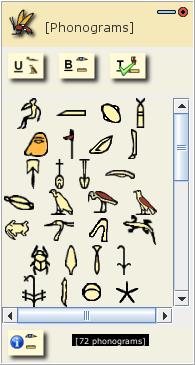
Kemet comes with a series of “phonogram” hieroglyphs ready to use.
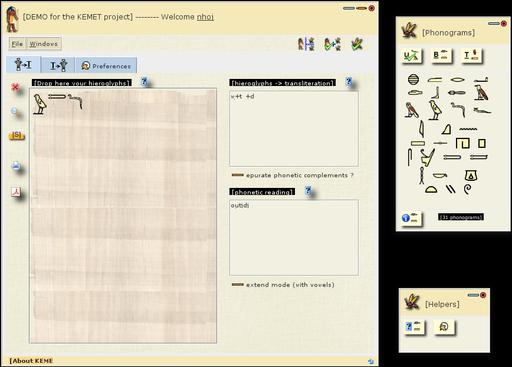
Once hieroglyphs have been dragged into place, you can get a reading in both transliteration and phonetic form.
Installation
As far as system requirements go, aside from X, the only big dependency I could find was Java. The rest of the installation process isn't quite as simple. As the project is undertaking a large and daunting task, it has been split into several parts: an API, an LF (which stands for something—I'm not sure) and a Kemet application (which at the time of writing was “coming soon”). Thankfully, a demo has been provided under the KemetLF package, so head to the downloads section and grab the latest package.
Extract the new package and look inside the new folder. There should be a file called KemetLFDEMO.zip. Extract this into a new subdirectory of its own and look in the new directory. You should see a file called KemtLFDEMO.jar; flag this as executable to run it. If you're using a file manager, you should be able to do something along the lines of right-clicking and checking “executable” in the permissions section. If you're using a terminal, you can flag the file as executable with this command:
$ chmod u+x KemetLFDEMO.jar
From here, if you're lucky, you can run it by clicking on the file or entering the command:
$ ./KemetLFDEMO.jar
Usage
First, as the information window at the start points out, this is a demo—only some of the final features are implemented. Three windows will open: the main window, a Phonograms window that contains hieroglyphs to drag and drop onto the main window, as well as a small help window to explain some of the basic features.
The main window is broken into three tabs: the last is a Preferences tab (self-explanatory), and the first two tabs are for Hieroglyphs to Transliteration and Transliteration to Hieroglyphs, respectively.
The first tab is for dragging selected phonograms from their window into the big writing space on the left. Once dragged, any symbols will appear in the right two panes in both transliterated format as well as a phonetic reading.
Open the second tab, and in the left-hand pane, you can enter your own text in the Latin alphabet and have it appear in hieroglyphs on the right. Pretty neat, huh? Something that alarmed me, but will amuse anyone who's already well versed on the subject, is that there are no vowels, only consonants. When I entered my name, it came up as “jhn”, but at least I could see my name in hieroglyphs on the right.
Once again, I'm covering a topic I know nearly nothing about, so I'm sure I've probably made some silly errors and given some misinformation. Still, this project charmed the pants off me—from its enormous scope to the small details in making the GUI elements appear as hieroglyphic-looking characters to a sandy background for the windows and text boxes. I hope this project makes it to full release. Only open source could give the public a free tool like this.
I'm actually not the first person here at LJ to cover this program. Dave Phillips wrote about it a few months back in his excellent “News In The Linux Audio World” column on LinuxJournal.com (great stuff by the way, I love Dave's work). I was so impressed with the idea, I thought it deserved some further coverage here.
As any musician who deals with sheet music can attest, there comes the annoying time when you have to turn the page, which means you either have to find a way to take one hand off your instrument and keep playing, or you simply have to stop playing and resume once the page is turned. Either way, it's a dilemma that has existed since classical times, and it has caused so many problems through the years that people often are employed just to turn the page at the appropriate time (there's even a French film called The Page Turner).
According to the VirtMus Web site:
VirtMus (virtual music) is a free application that allows the user to display sheet music and turn pages without removing the hands (or feet) from the instrument the music is performed on. This feature is very useful during concerts and practice sessions as it allows the musician to focus on performing the music without interruption. The software also allows the users to store and organize their entire sheet music collection on a laptop, making it fully portable and available at a click of a button.
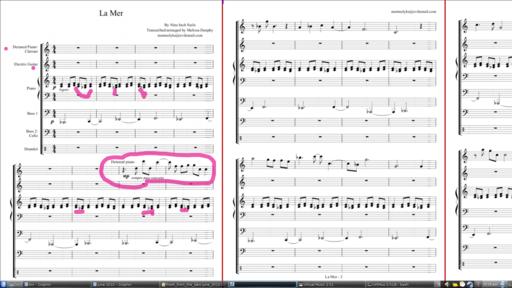
VirtMus lets you turn musical pages easily with one button push (ideally by foot), while you continue playing your instrument.
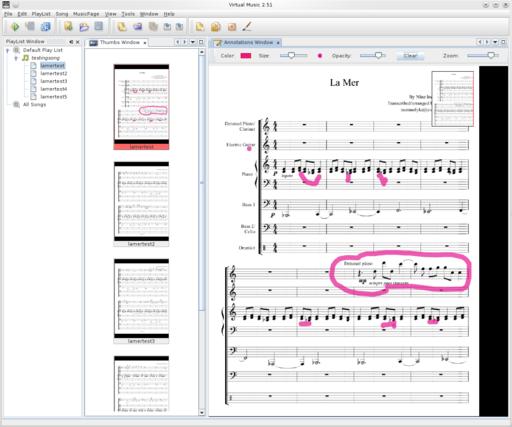
VirtMus also lets you make your own notation on the pages before you play (I made those weird pink marks).
Installation
VirtMus is a cross-platform, Java-based program, and as such, the only real requirement is a working installation of Java Runtime Environment (JRE) 6 SE. As for the program itself, head to the download section at the Web site and grab the latest .zip file. Extract it, and make your way to the bin folder inside the main VirtMus directory. Here, you'll see executables for Linux and Windows, with the Linux binary simply named virtmus.
Depending on your file manager, you may be lucky enough to click on the file and have it run, but don't panic if it doesn't. Simply open a terminal inside the bin folder and enter the command:
$ ./virtmus
Usage
Once you're inside the program, you need to begin by adding a new song. From the menu, choose Song→New Song, and you'll be prompted for a new project filename. Enter a name and click save. Now that you have a new song underway, you need to add some musical pages.
Look in the PlayList Window on the left, and under Default Play List in the drop-down menu will be the name of your song. To add some musical pages, from the menu, choose MusicPage→Add Pages. Here, you can add either PDFs or image files. I had some problems with the musical characters in the PDFs being rendered properly (probably just my system though), so I converted each page to an image file and imported them separately.
Now that you have loaded some pages, if you look inside the Thumbs Window, you'll see a preview of the order in which pages will appear in a thumbnail image format, which you then can modify in the playlist on the left.
The annotations window on the right is yet another piece of genius. Here, you can make your own personal notes on the page itself (with the added benefit of leaving the original intact), highlighting difficult sections or notes you should pay attention to while you play. Click on a page of notation from the playlist on the left, and the page will appear in the Annotations Window on the right.
And, now we reach the entire point of this program, the “Go Live” feature. Either choose View→Go Live from the menu, or press F5, and suddenly, you'll be transported into a full-screen view of your pages, with the first two pages you're currently viewing featured prominently on-screen, and the next page trailing just off to the right.
To begin page turning, click the left-mouse button to move ahead, or click the right-mouse button to go back. Numerous other buttons on the keyboard will move the page forward, including Space, Enter, the arrow keys, Ctrl and so on, but the only one I found for going backward was Page Up, although I bet there's another key somewhere that I missed in my late-night testing.
Of course, clicking a mouse or pressing something on the keyboard still leaves you with much the same problem—you have to take a hand off the instrument to turn the page—although it is at least in a less clumsy format than the traditional hand-and-paper method. But fear not! The Web site recommends using a USB footswitch, removing the need to let go of your instrument.
However, I'm not sure how common or cheap USB footswitches are. Being the cheapskate that I am, I'd plug in a second USB keyboard (the cheapest I could get), remove some of the keys around the spacebar, and then tap the spacebar with my toes. It'd look a little funny, but a tightwad like myself wouldn't really care!
Unfortunately, VirtMus development seems to have dried up. The last time there was any development (at least at the time of this writing) was in 2009. One motive in writing this piece was to spur the project on to completion. I know a great many musical institutions that could benefit from this program and to have it reach full maturity would be fantastic.
I'm going to leave you now with the words of my fellow Linux Journal colleague, Dave Phillips:
Alas, development of VirtMus appears to be stalled. The concept is cool—an affordable alternative to dedicated digital music displays—and the source code is freely available, so there's hope for the project's revival. And, if any of my readers happen to step up to the challenge, please let me know. I'd be happy to update the status of the VirtMus Project.